Set up a local development environment for Temporal and Go
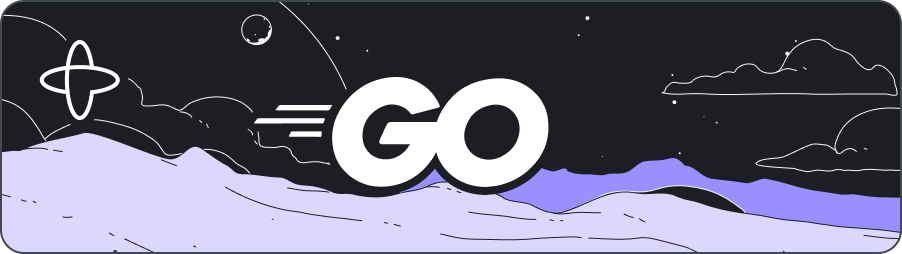
To follow the Go SDK tutorials we recommend that you have the following environments set up.
Install Go
Make sure you have Go installed. These tutorials were produced using Go 1.18.
Check your version of Go with the following command:
go version
This will return your installed Go version:
go version go1.18.1 darwin/amd64
Install the Temporal Go SDK
If you are creating a new project using the Temporal Go SDK, you can start by creating a new directory:
mkdir goproject
Next, switch to the new directory:
cd goproject
Then, initialize a Go project in that directory:
go mod init
Finally, install the Temporal SDK with go get:
go get go.temporal.io/sdk
Next, you'll configure a local Temporal Service for development.
Set up a local Temporal Service for development with Temporal CLI
The fastest way to get a development version of the Temporal Service running on your local machine is to use Temporal CLI.
Temporal CLI is a tool for interacting with the Temporal Service from the command-line interface. It includes a self-contained distribution of the Temporal Service and Web UI as well which you can use for local development.
Install Temporal CLI on your local machine using the following instructions for your platform.
We recommend Temporal CLI version 0.11.0 for our courses and tutorials.
- macOS
- Windows
- Linux
To install Temporal CLI, download the version for your architecture:
Once you've downloaded the file, extract the downloaded archive and add the temporal binary to your PATH by copying it to a directory like /usr/local/bin.
To install Temporal CLI on Windows, download the version for your architecture:
Once you've downloaded the file, extract the downloaded archive and add the temporal.exe binary to your PATH.
To install Temporal CLI, download the version for your architecture
Once you've downloaded the file, extract the downloaded archive and add the temporal binary to your PATH by copying it to a directory like /usr/local/bin.
Once you've installed Temporal CLI and added it to your PATH, open a new Terminal window and run the following command:
temporal server start-dev
This command starts a local Temporal Service. It starts the Web UI, creates the default Namespace, and uses an in-memory database.
- The Temporal Service will be available on
localhost:7233. - The Temporal Web UI will be available at
http://localhost:8233.
Leave the local Temporal Service running as you work through tutorials and other projects. You can stop the Temporal Service at any time by pressing CTRL+C.
The Temporal Web UI may be on a different port in some examples or tutorials. To change the port for the Web UI, use the --ui-port option when starting the server:
temporal server start-dev --ui-port 8080
The Temporal Web UI will now be available at http://localhost:8080.
The temporal server start-dev command uses an in-memory database, so stopping the server will erase all your Workflows and all your Task Queues. If you want to retain those between runs, start the server and specify a database filename using the --db-filename option, like this:
temporal server start-dev --db-filename your_temporal.db
When you stop and restart the Temporal Service and specify the same filename again, your Workflows and other information will be available.
Once you have everything installed, you're ready to build apps with Temporal on your local machine.